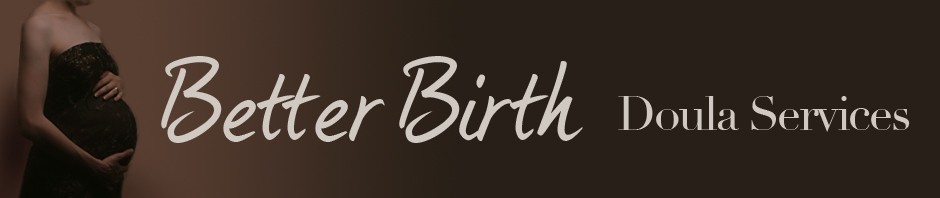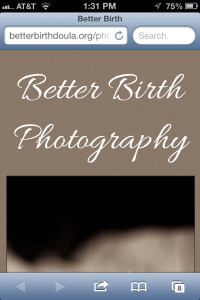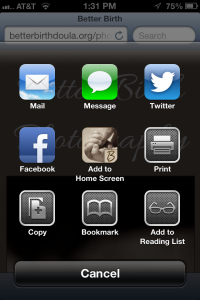I shared before the new gallery app button that my husband created for my client galleries.
I send the family a link to their gallery, which they view from their mobile device (phone, iPad, etc.) This is what it looks like, and you can see at the bottom of the window is a small square with an arrow in it. That's the "Share" button.
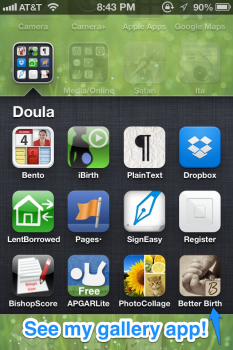
When they click on that button it pulls up these options - and you can see in the middle is the customized image (it has the baby's first name usually) and the option "Save to homescreen."
The button shows up on the last screen of your phone and you can hold on it until it shakes, then move it to wherever you like - just like a normal app button.
It's slightly more complicated on an Android phone but here are step-by-step directions. If I'm reading that correctly:
1) Click the link from your mobile device to view the gallery.
2) Press the Menu button and select Bookmarks.
3) Select the top left button that says Add.
4) Customize the name if you desire then hit OK.
5) Press & hold the bookmark until options pop up that say Add Shortcut to Home.
6) Move to where you want it!
(If you are on an Android and have different directions please let me know!